Marking Emails as Spam
From your inbox
-
At the end of each email you will see a disclaimer saying "This email has been scanned for spam and viruses by Proofpoint Essentials. Click here to report this email as spam."

-
If you want to report an email as spam, click on the link in the disclaimer. A new window will open to confirm the anti-spam filter has be updated with your report.
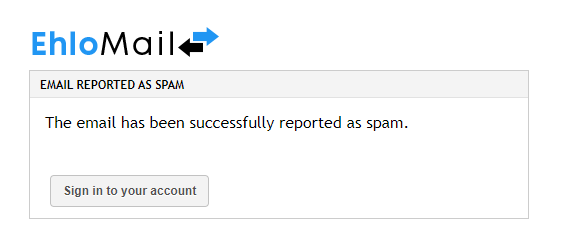
From the Email Log
- After logging in to your ElhoMail Security dashboard, you will see the Log Search screen, where you will be able to find the certain email either by generating a list of delivered emails, or simply by searching for it based on subject or email address.
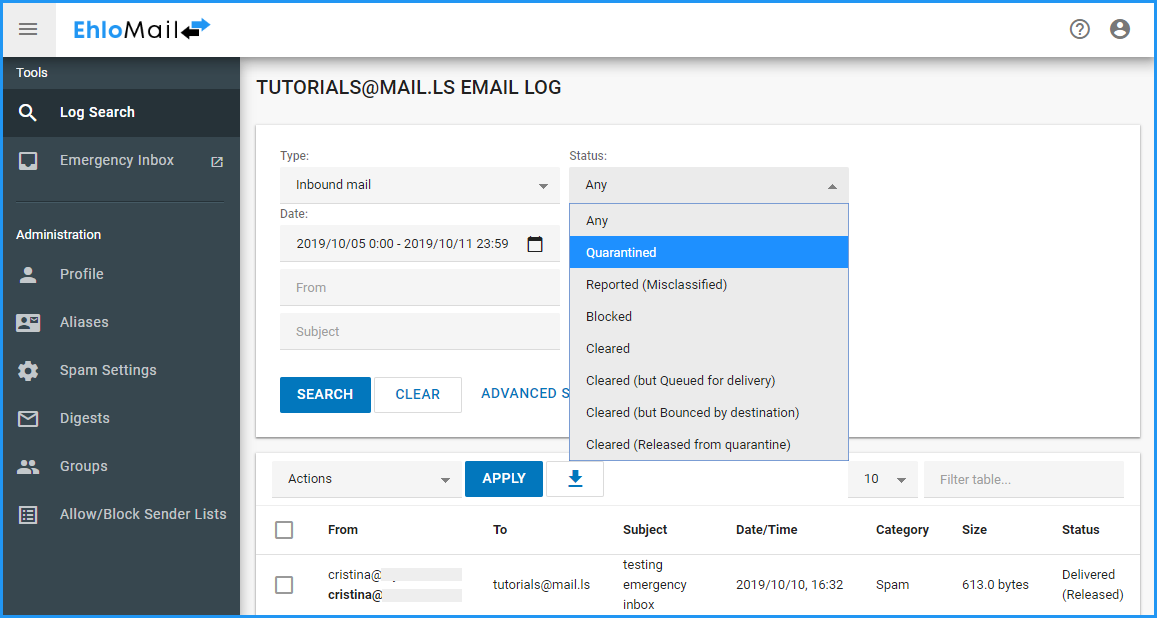
- Select the email you wish to report
- Go to Actions > Classify as Spam
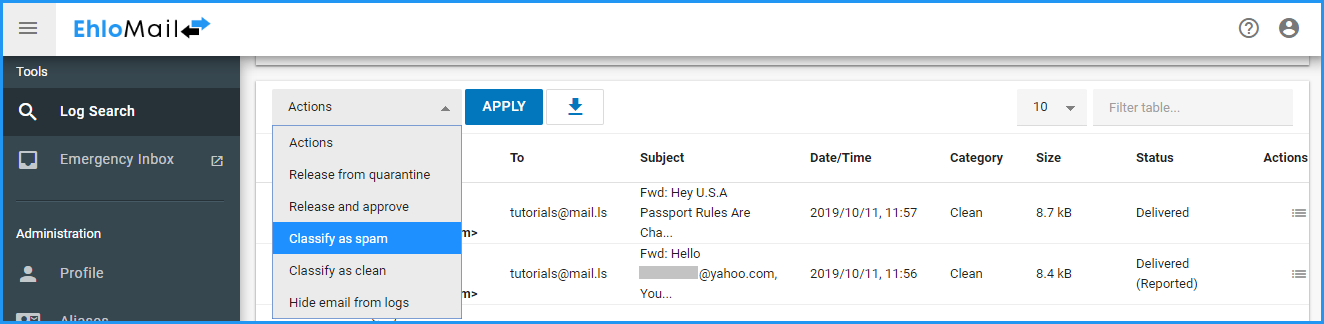
- Alternatively, you can also click on "More Details" menu which shows the detailed email log for each entry and Report as false negative .
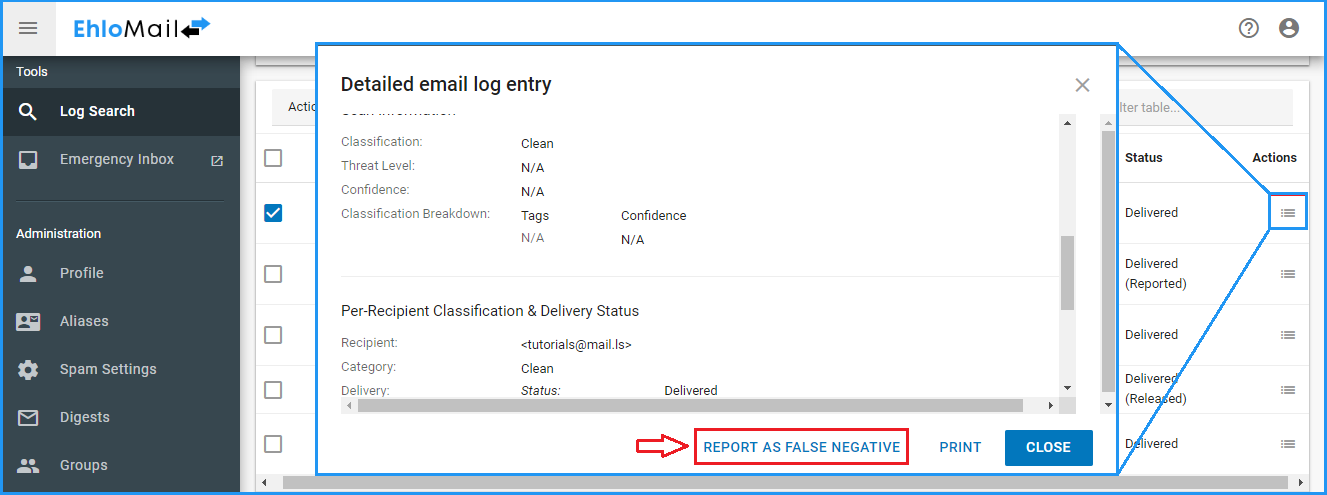
- This will launch a new window, which will allow you:
-
- Re-classify the email as false negative
-
- Add a comment / explanation
-
- Grant permission to the spam team to review the contents of the email
-