Share Calendar
You can share your calendars with internal and external users. Sharing our calendar is a way to let others see or handle your schedule. You can choose to make the calendar view-only or allow someone to create meetings and manage invites.
When you share your calendars with internal users, you can select the type of access the internal users can have:
- Manager gives full access to view and modify the calendar.
- Administrator gives full access to view, modify, share, and revoke calendar shares.
- Viewer gives read-only access. External guests and the public have read- only access
Users with manager or administrator access can create meeting invitations and send them on your behalf, and accept and decline meeting invitations on your behalf. When the user sends an email response to a meeting, the return message header shows the From as the user’s address and an On Behalf of address as your address.
The calendar you share shows your private appointment time as busy but does not show details about the appointment. When you create the share, you can select to allow internal users or groups and external guests to see your private appointment details.
To share a calendar
- Navigate to Calendar > Calendars > Right click on the calendar you want to share > Share Calendar.
- Select who you want to share it with (individual email account or email group)
- Set the access role > OK.
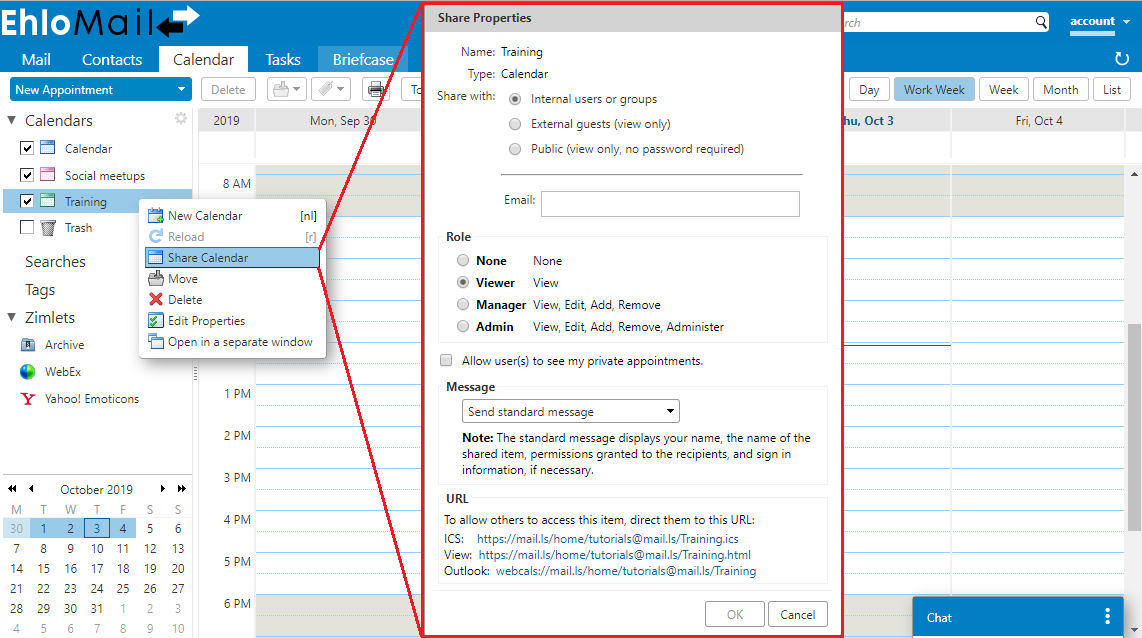
Note: You can also simply share a calendar via direct URL.