Emergency Inbox
The Emergency Inbox feature is used to provide you access to your email in the event that your email environment is unavailable.
Once this occurs, the email continuity solution will automatically begin to spool mail for your affected domain and the emergency inbox will immediately begin to show the spooled mail. You will therefore still be able to send new messages as well as reply to received messages via the Emergency Inbox.
Note: Messages that were successfully delivered prior to mail delivery being impacted will NOT be displayed in the Emergency Inbox.
- Log in to your Email Security Dashboard.
- By default, you are at the Home page.
- From here, you can go directly to the Emergency Inbox.
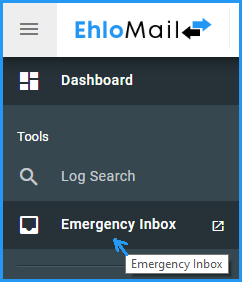
- A new Window will open with your Emergency Inbox instance where you will be able to compose new messages or reply to emails that were not delivered to your mail server.
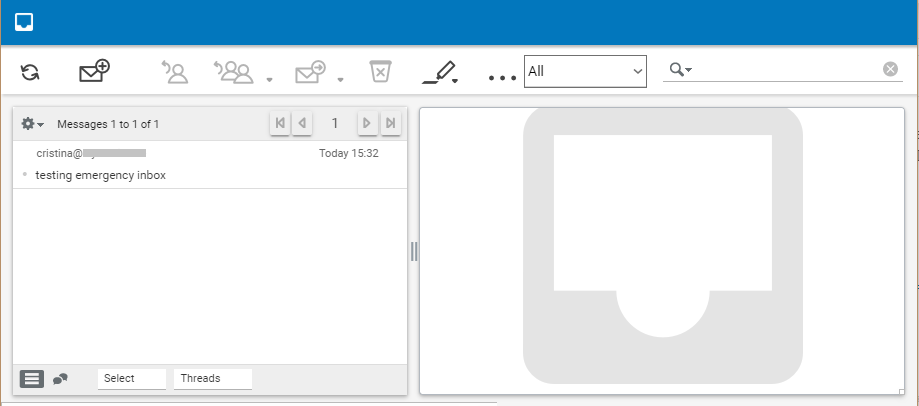
To send an email using Emergency Inbox:
- Click on the Create a new message icon (envelope).
- Enter the recipient.
- Enter the subject and message body.
- Click the Send now icon.
To reply to an email using Emergency Inbox:
- Select the email you want to reply to
- Click on the Reply to sender icon.
- Enter the message body.
- Click the Send now icon.