Assigning retention policies to email folders
If your organization notifies you to apply an email message retention policy to your email folders, you set the retention policy for each folder. You do not set a retention policy on the Junk or Trash folders. You can also set your own custom policy for a folder.
Two options can be set up:
- Message Retention. When Enable Message Retention is selected, when you select to delete a message in the folder with a receive or sent date within the range configured, a warning displays stating that the message is within the folder’s retention period to remind you not to delete the message.
- Message Disposal. Messages in the folder that are older than the time configured are automatically deleted. You are are not notified.
- In the Navigation pane, right-click on a mail folder and select Edit Properties.
- Click the Retention tab.
- To set the retention policy, select Enable Message Retention.
- In the Retention Range drop down list, select which retention policy to apply. If you are setting a custom policy, in the text box enter the number of years, months, weeks or days and select the period from the drop-down menu.
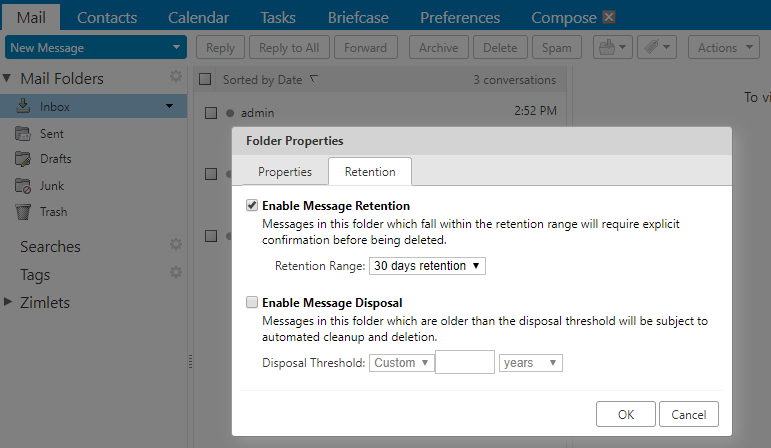
- To set when messages should be deleted from the folder, select Enable Message Disposal.
- In the Disposal Threshold drop down list, select which policy to apply. If you are setting a custom policy, in the text box enter the number of years, months, weeks or days and select the period from the drop-down menu.
- Click OK.