Manage Shared Items
Managing Your Shared Items
The Preferences > Sharing page shows items that are shared with you and items that are shared by you. You can also find items that have been shared with you but you have not yet accepted the share. This page is organized into the following sections:
Folders that have been shared with me but not yet accepted
In this section you toggle between two views:
- Show folders shared with me through a distribution list. This option is selected by default. If folders are shared with you through a DL, the fields are populated with the shared item information.
- Show folders shared with me by the following user. When you select this option, enter a name of a user that has shared an item with you. The information is displayed in one of the fields depending on whether you have accepted a share invitation or not. You can view information from one user at a time. The details are not saved.
Folders shared with me that I have accepted
In this section, the folders that are shared with you are listed.
Folders shared by me.
In this section your shared folders are listed with details about how the share was set up, including the role you assigned the user and the item shared. You can edit the share properties, revoke permissions to your share, and resend the invitation.
Share a Folder.
You can share your email, contacts list, calendar, tasks and briefcase folders from here as well. Simply select what Folder type you want to share then choose the Folder name and who you wish to share it with > OK.
Finding Items Shared With You
Sometimes you might not get an email notification that an item is shared with you, or your organization might have shared items with the public that you would like to find. The Find Shares link helps you find items that can be shared with you.
- The Find Shares link is located in Briefcase > Briefcase Folders > Click on the gear icon > Click Find Shares...
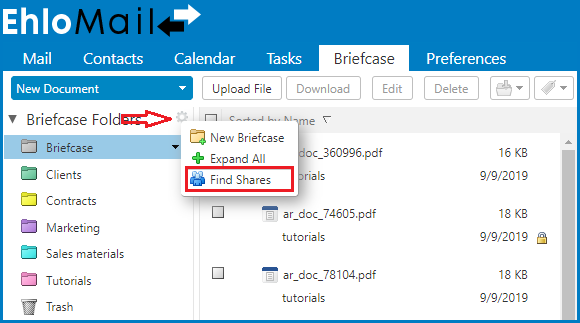
- In the Add Shared Folder dialog box, select the item shared with you that you have not accepted, or in the Finds Shares text box, enter an email address to see if an item was shared with you from that address.
- In the Include drop down menu, select which application to search. Select All Applications to search all applications for items shared with you.
- Click Search.
- Select the items you want to accept.
- Click Add.