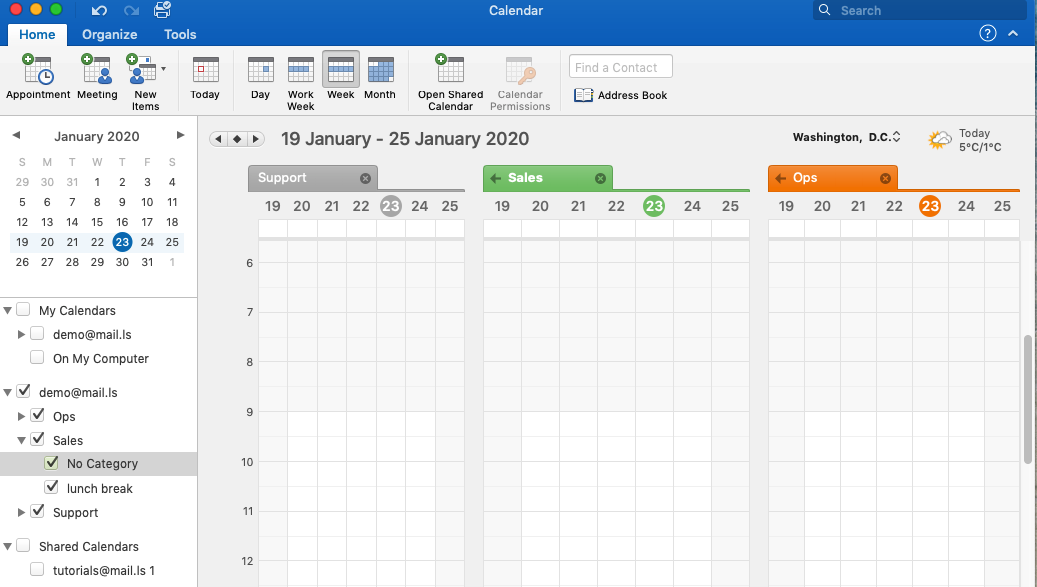How to use EhloMail with Outlook for Mac
- Open your Outlook client
- Click on Outlook > Preferences and in the new window click on the "+" button in the bottom left handside of the screen
- New Account.
- Enter your EhloMail email address
- Select Not IMAP / POP
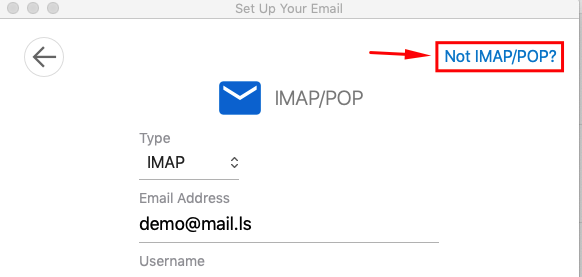
- Pick Exchange (some older clients will have Exchange or O365 as an option)

- Fill in the E-mail address, and the Username and Password. The username will need to be added as domain\username. In our case this will be mail.ls\demo.

- Add account
- That's it! you will now see the other account in the left hand side of the screen.

- Outlook will now sync everything in your account: Mail, Contacts, Calendar and Tasks.